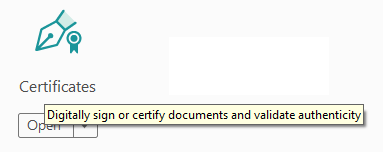Purchase a PDF signing certificate with USB Token and use Adobe Reader to digitally sign document
1. Document Digital Signature Introduction
At present, all kinds of PDF documents were basically not digitally signed. These documents with no digital signatures are untrustworthy documents, because anyone can easily publish such documents by impersonating as an organization, or even anyone can counterfeit and tamper with the documents published by the government. Therefore, the electronic documents do not have trusted identity is not only an issue of compliance, but also a security risk. These electronic documents are easy to deceive people, make them lose money and even endanger their life. Therefore, the publisher of the document should pay high attention on this issue.
Adobe officially released PDF format files in 1992 to vigorously promote the electronization of documents. In 1999, Adobe Acrobat and Adobe Reader began to support digital signature technologies, intended to promote the credibility of electronic documents. Adobe launched Adobe Approved Trust List (AATL) in 2009. Directly trust the root certificates of each certified CA. Currently, there are 72 CAs in the world have become the members of the Adobe Approved Trust List (AATL) including WoTrus CA (MeSince Identity CA). Users can find MeSince root in Adobe Reader “Edit”-“Preferences”-“Signatures”-“Identity &Trusted Certificates”-“Trusted Certificates”-“MeSince Identity CA”, see below screenshot. All MeSign E-sign Service used PDF signing certificate is issued from this root issued sub CA.
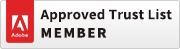
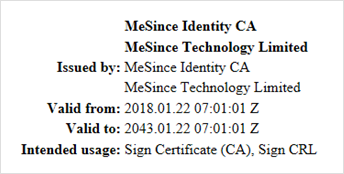
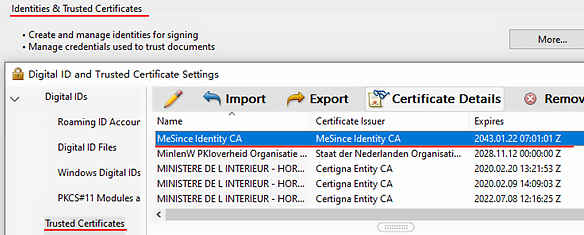
2. How to buy and how to use MeSign PDF Signing Certificate
Users can choose the “Document E-signature and Encryption Services” in the pricing page, click "Comprar ahora" under "Starter Edition" to purchase a PDF signing certificate online. According to Adobe Approved Trust List standards, to apply for this certificate, you must provide true identity proof documents as required, MeSign will deliver an empty USB Token to the user by express after completing the identity validation. After receiving the USB Token, the user can log into the MeSign account in MeSign website to view the certificate retrieval code, and enter the certificate retrieval code on the USB Token Admin Tool, the user’s PDF signing certificate will be auto-installed into the user's USB Token. Please download the user guide on the retrieval code page.
The private key of this PDF signing certificate is generated in the USB Token and cannot be exported out. The user can use the USB Token Admin Tool to view the certificate key pair, and this PDF signing certificate is Adobe globally trusted using RSA cryptographic algorithm (SHA-2, 2048 bits).
After successfully applying for MeSign PDF signing certificate, users can use the digital signature function of Adobe Reader in “Edit”-"Manage Tools"-"Certificates" to digitally sign PDF file, as shown in the figure below.